Here is how to add a PeoplePicker in an InfoPath Form :)

To add a PP to a IP Form you must add the control to de designer tools.
This will also enable you to edit binding and properties of the PP.
NOTE : The sceens were made using "Visual Studio 2008" and the "Visual Studio Tools For Office v3", the approach using InfoPath 2007 is almost similar.
First open an InfoPath Form in VS2008 then right click the ToolBox (anywhere) and select "Choose Items...".
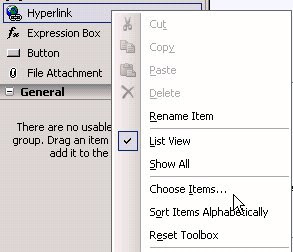
Then click "Add".
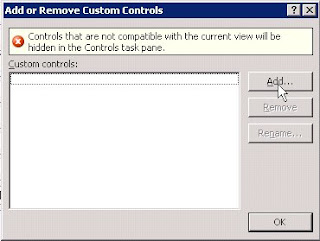
Select "ActiveX Control".
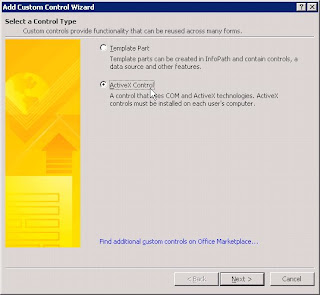
So here we are: select "Contact Selector" (that is the PeoplePicker's name in InfoPath).
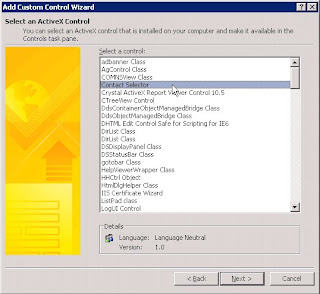
... "Don't include a .cab file".

"Value"
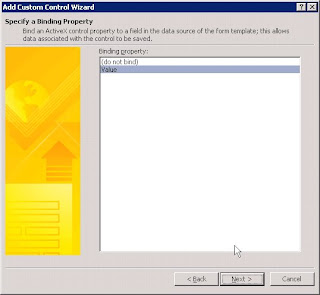
Select "Field or Group (any data type)".
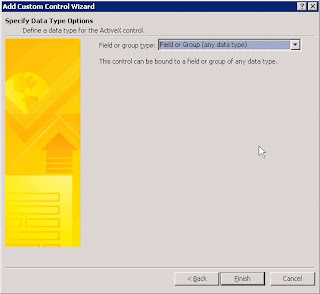
Hum... I think you can click "Close" at this point. (you are done)
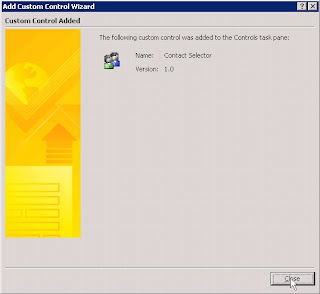
the "Contact selector" should appear in the list of Custom Controls. (click OK)
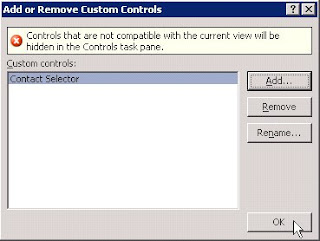
If you managed to get to this point: Congratulations you now have a new control in the ToolBox...
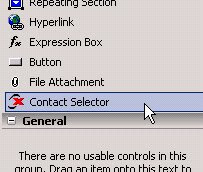
... and can now edit PeoplePicker's bindings and properties.
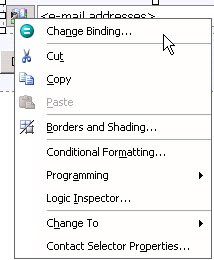

To add a PP to a IP Form you must add the control to de designer tools.
This will also enable you to edit binding and properties of the PP.
NOTE : The sceens were made using "Visual Studio 2008" and the "Visual Studio Tools For Office v3", the approach using InfoPath 2007 is almost similar.
First open an InfoPath Form in VS2008 then right click the ToolBox (anywhere) and select "Choose Items...".
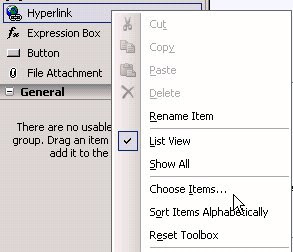
Then click "Add".
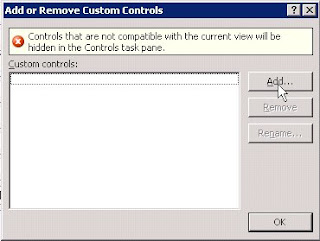
Select "ActiveX Control".
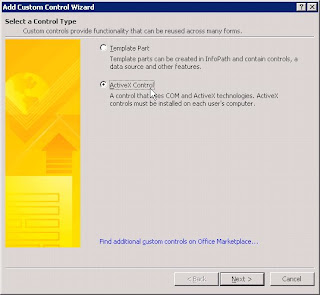
So here we are: select "Contact Selector" (that is the PeoplePicker's name in InfoPath).
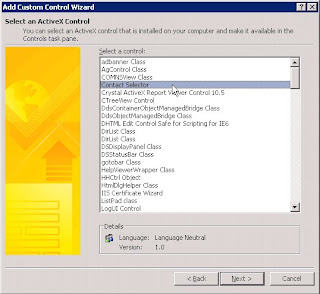
... "Don't include a .cab file".

"Value"
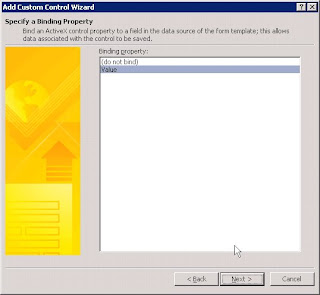
Select "Field or Group (any data type)".
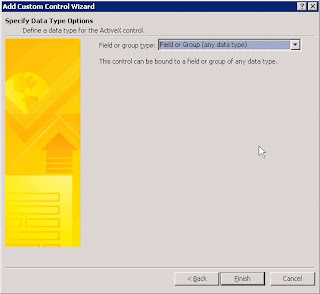
Hum... I think you can click "Close" at this point. (you are done)
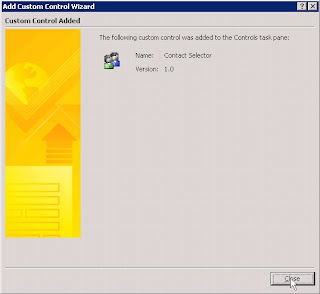
the "Contact selector" should appear in the list of Custom Controls. (click OK)
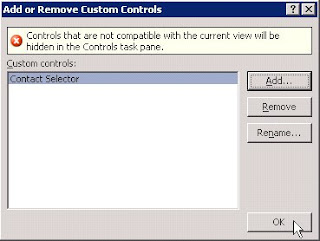
If you managed to get to this point: Congratulations you now have a new control in the ToolBox...
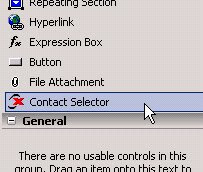
... and can now edit PeoplePicker's bindings and properties.
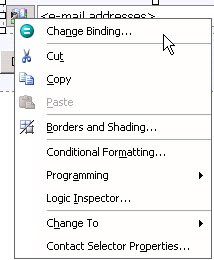
Comments